We all have small imperfections that we would like to fix. However, there is no shame in trying to look your best, and with little magic of modern technology, you can fix virtually anything. If you are looking for software to hide small blemishes and make you drop a few years, a portrait photo editor PhotoDiva should become your best friend.
Most aspiring photographers encounter the same set of common issues. The model might have some small wrinkles or pimples that should be hidden away. Or the skin tone looks off due to poor lighting. Sometimes during a long photoshoot, the makeup might get smeared. Finally, being an inexperienced photographer, you might choose the wrong angle that will make your nose look bigger. All these problems can be easily solved and here is how.
1. Wrinkles and Pimples
There is nothing wrong with having small pimples now and, then and getting wrinkles once we age. It is a natural process, however, you can get rid of them in one click in order to create a perfect portrait. First of all, start by autocorrecting the photo, and then choose the Healing Brush. It is a great tool to hide any blemishes and skin problems. You simply place the brush on the pimple or wrinkle, and it will instantly disappear.
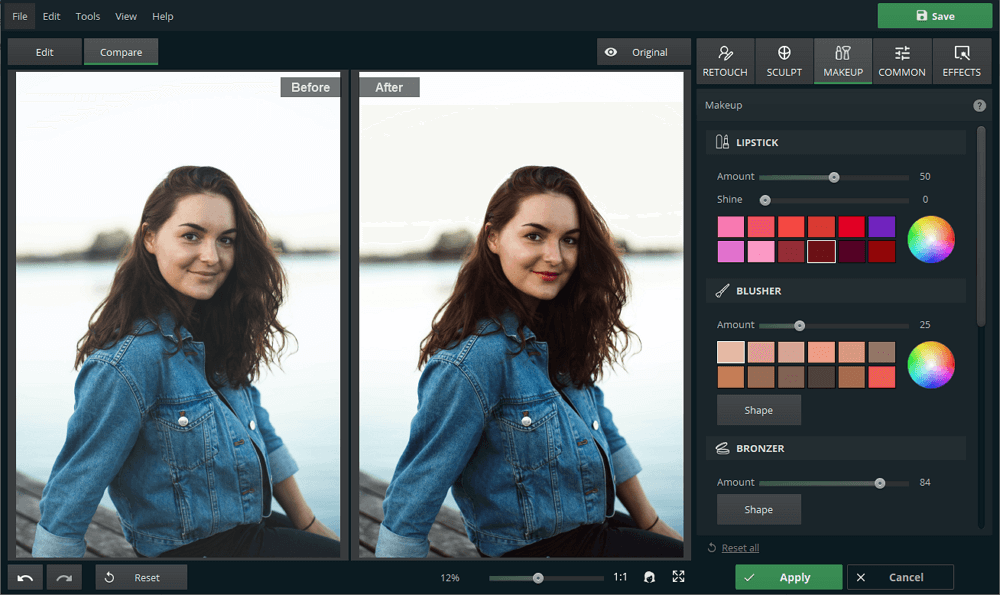
2. Facial Features
This free portrait editor has a great tool for small alterations in facial features. Maybe, you just want to play around and see how you would look like with bigger eyes or thicker eyebrows. Or perhaps, there is something you don’t like about your face. Either way, you can fix it with the Face Sculpt tool. Make your lips fuller, your nose smaller, and your cheekbones sharper.
3. Skin Tone
Aspiring photographers often struggle with lighting. While you are learning the intricacies of perfect lighting setup, you can fix the problems you already have during this process with portrait editing. One of the most occurring issues is the wrong skin tone that you can quickly fix in the program. Go to Lighting & Color and adjust saturation and vibrance to correct the colors as well as exposure and contrast to fix the lighting. Finally, you can add a filter to make your portrait ready for social media.
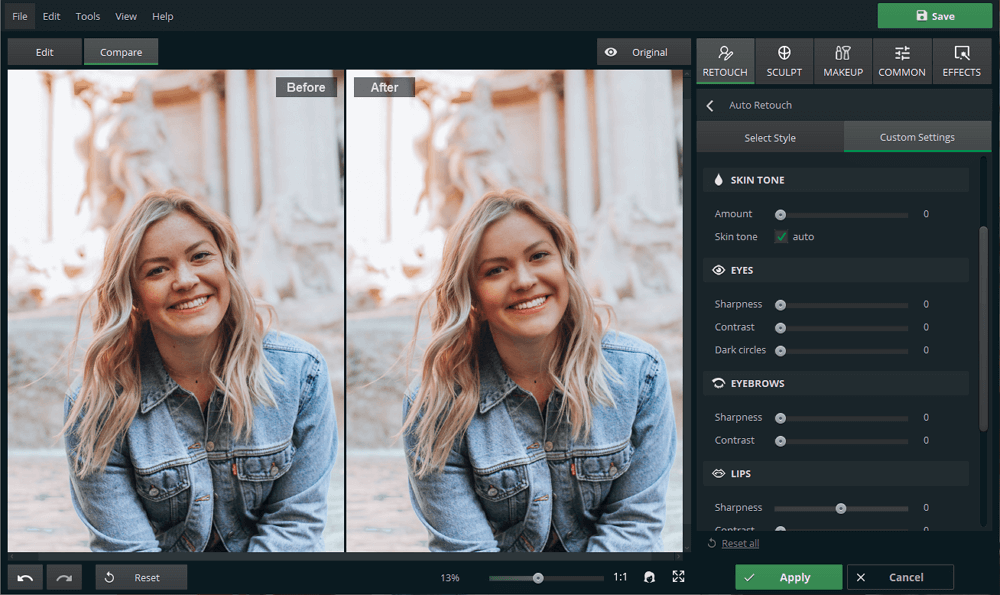
4. Teeth Whitening
Besides the skin tone, one of the most popular problems that requires portrait photo editing is the teeth color. Especially next to a bright color of lipstick, your teeth might look yellowish which is likely to destroy even the best image. Apply a one-click Whiten Teeth filter or try the Healing Brush that will also do the job.
5. Makeup
A free portrait photo editor will also help you to master makeup. Going through an old photoshoot you might discover a picture that may look much better with some makeup. Or perhaps, you would like to experiment with your own image and try smoky eyes. The Makeup tool will solve this problem very quickly. Browse through a palette of lipsticks and eyeshadows, apply different bronzers to see which one looks the best. You can even try out new colors that you have never applied before and discover something new.
We strive to be perfect and flawless. Although no one is perfect, there is nothing wrong with small corrections, especially, if it brightens your mood and makes you feel better.
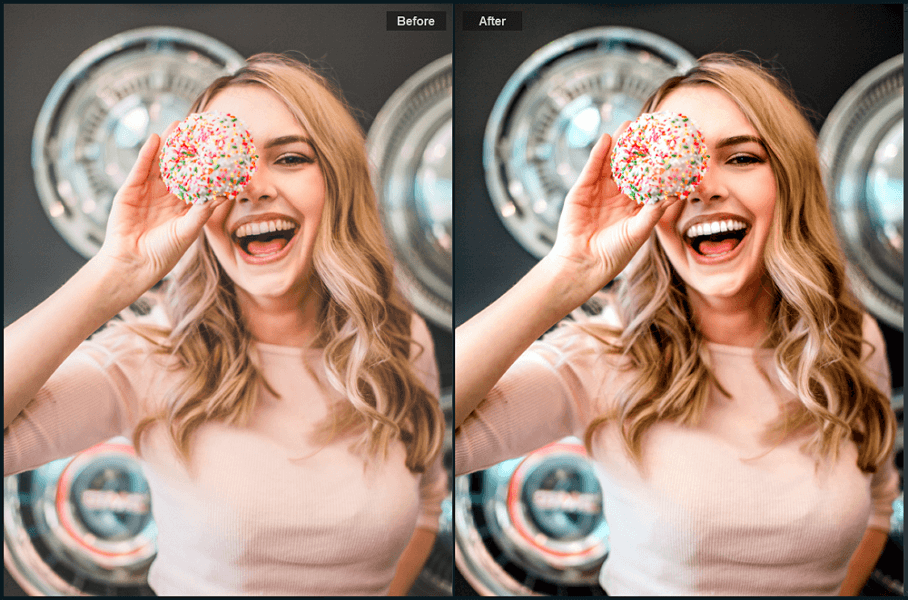

Leave a Reply